Microsoft Azure AZ-104 Virtual Machine Day-6 Bootcamp
Monitoring Azure Backup
Backup Items in Recovery Services vault
Azure Backup
Azure Backup is a service provided by Microsoft Azure to back up and restore our data over the Microsoft cloud. Azure Backup replaces our existing on-premises or off-site backup solution with a cloud-based solution that is reliable, secure, and cost-competitive. It is not only used as cloud storage to back-up our data to the cloud, but we can also use our existing local disc to back-up the data.
So, Azure backup works with this heterogeneous storage environment with the combination of on-premises storage and also cloud storage. Whenever Azure backup uses local storage, we'll not get charged for it. You will only get charged when the data is backed up in the cloud.
Advantages of Azure Backup
- Automatic storage management
- Unlimited scaling
- Multiple Storage options
- Application consistent backup
- Long-Term retention
Working of Azure backup service
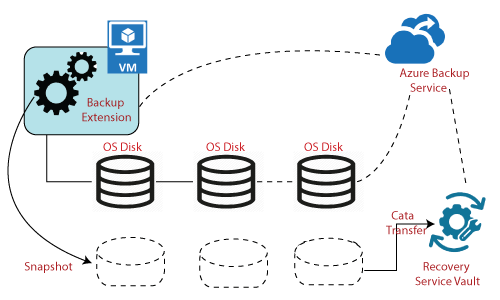
The first thing we do when we're using Azure backup is to define backup policy. The policy describes how frequently you need to take a backup and also which target you need to backup. After that, we also identify the destination where the data need to get stored, which in most cases, it's going to be recovery services vault. Backup of the data will not get stored in a storage account, and it will be stored in the recovery service vault, which is also an online storage facility where we can save the backup of all our virtual machines.
How to take the backup of VM using the Azure backup
Step 1: Go into Virtual Machine and click on Backup. The following window will appear once you click on backup.
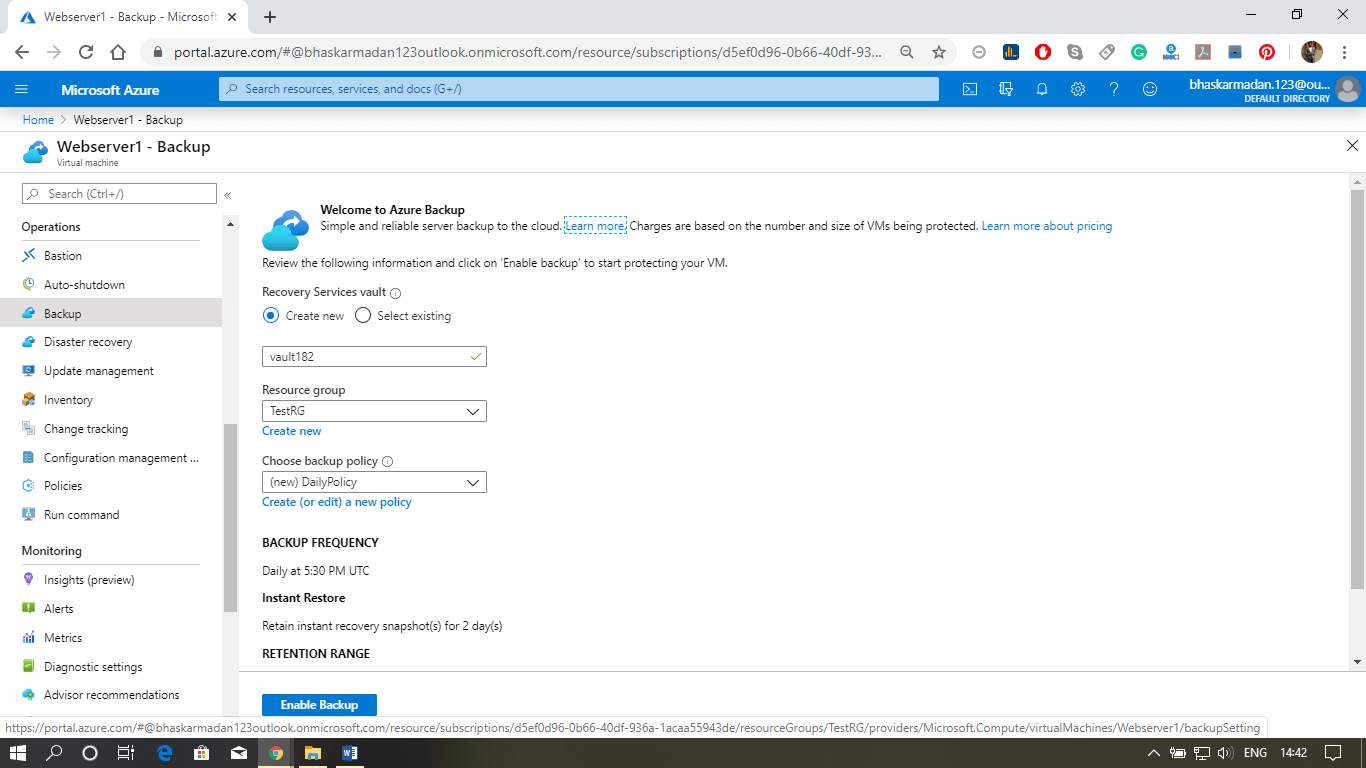
Step 2: Configure the Backup policy according to your requirements and Click on Enable Back up.
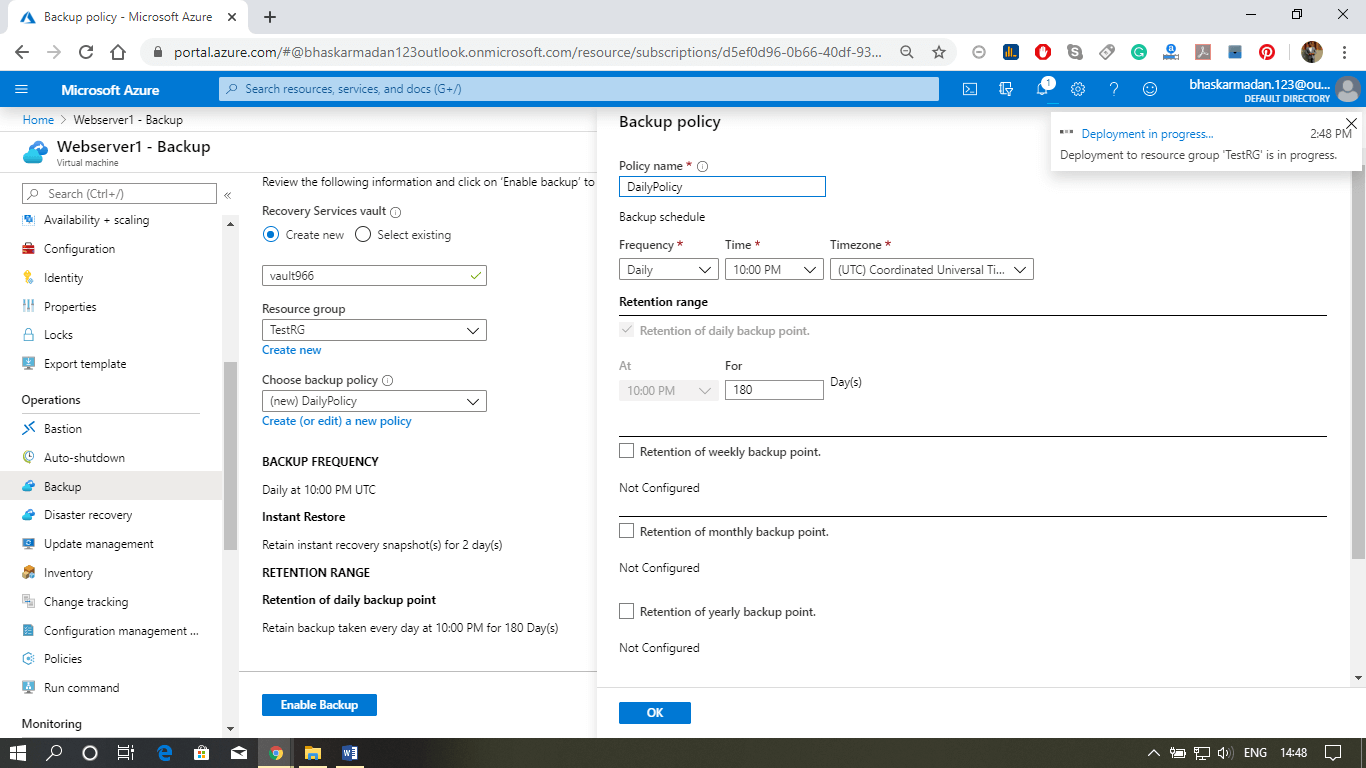
Step 3: Now, go to the resource group and click on the Recovery Service vault that you have created, as shown below.
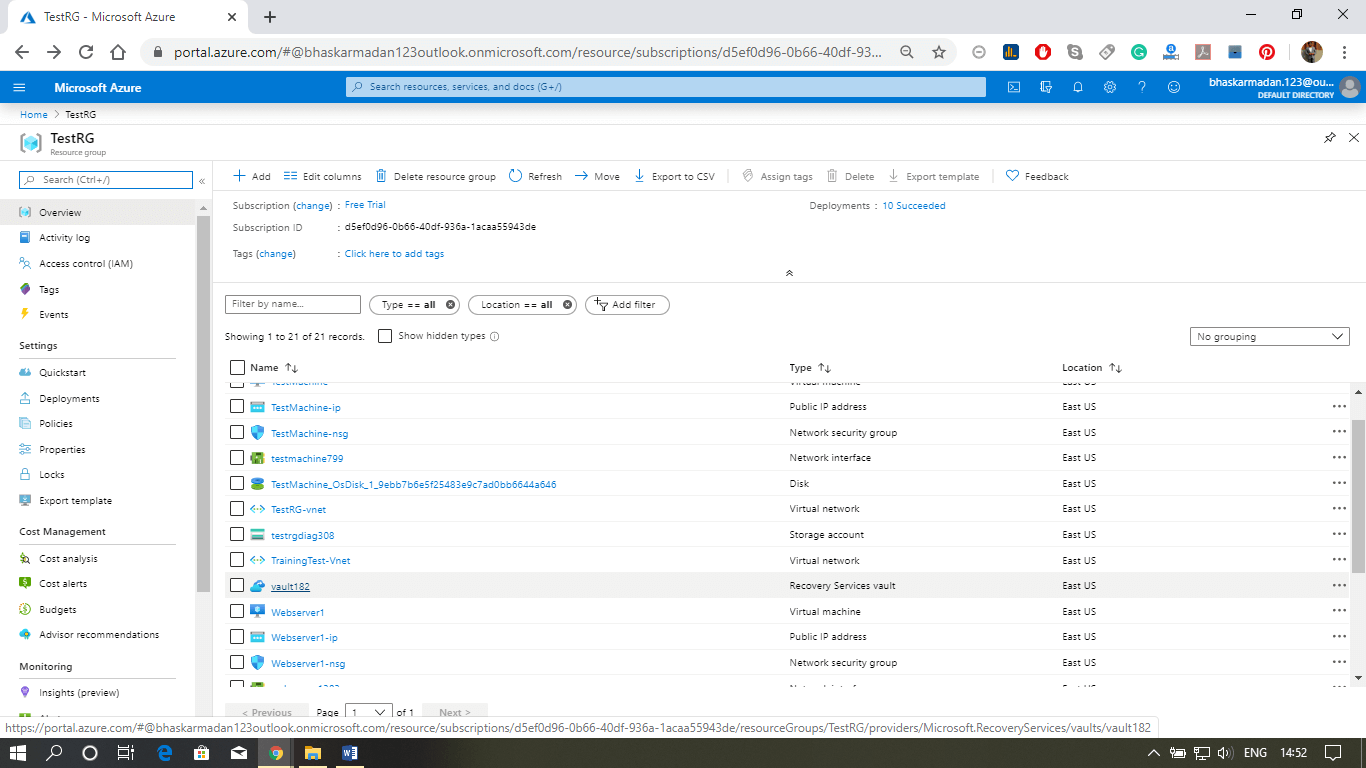
Step 4: In case you would like to take a backup from the recovery services vault and choose different settings, then you can click on backup and then select where your workload is running.
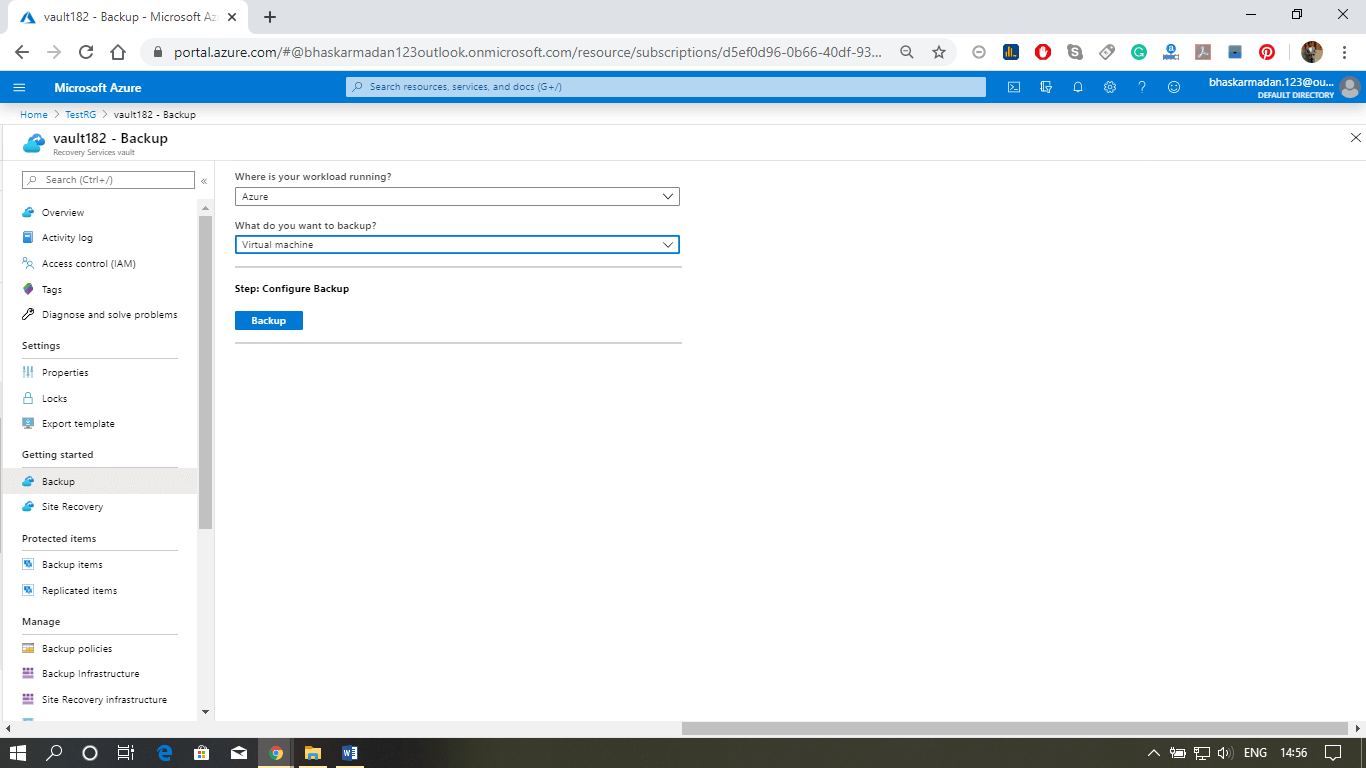


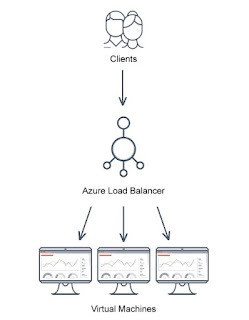
Comments
Post a Comment